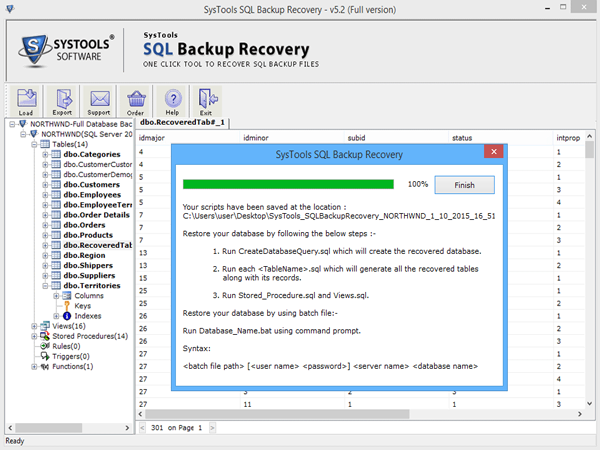Step by Step Process
- Go to start menu >> click on all program >> SQL backup recovery. It will show the following screen.
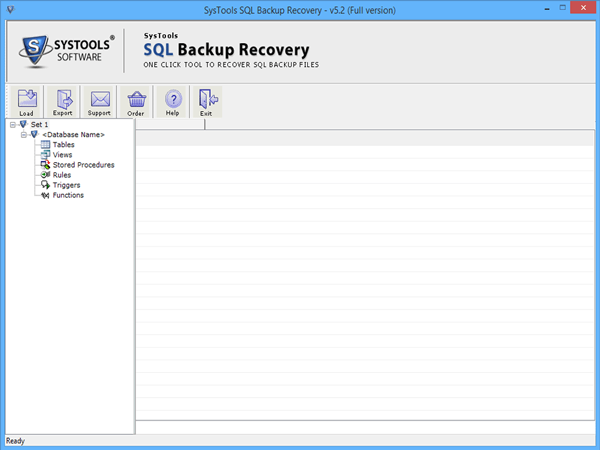
- Click on "Load" button to import file >> select the corrupt file & click on "Open" button.
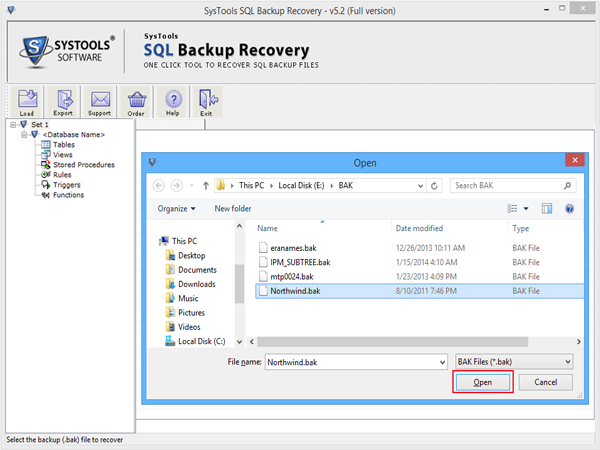
- Now select the Microsoft SQL Server version.
Note: User can also select "Advance Scan" mode for highly damaged file.
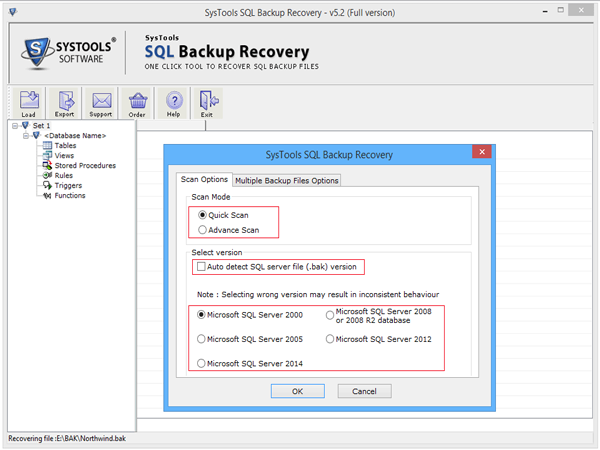
- User can select "Multiple Backup Files Options" to recover multiple files very easily. Other options like Auto detect will select file automatically, Add Files will add files one by one, Add Folder will add whole folder of files and Remove File will delete file from selected list.
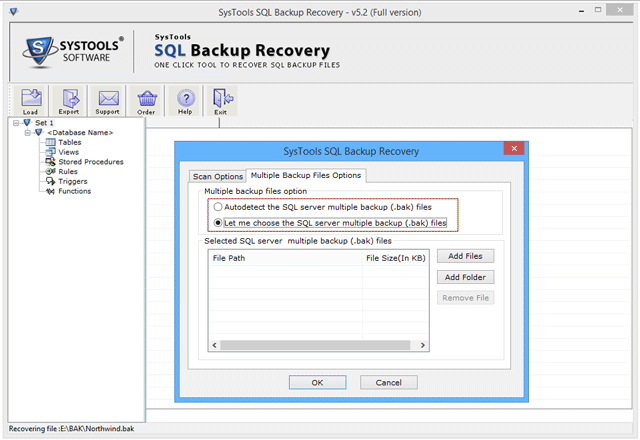
- Select the backup type like full backup then click on Recover button.
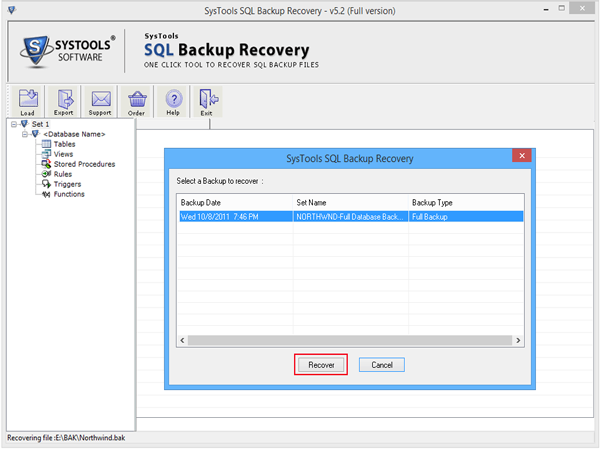
- It automatically scans and recovers the file and show the detail of recovered file.
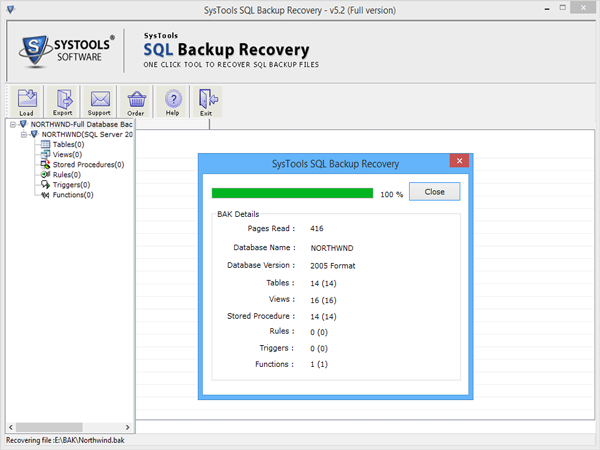
- After completing the scanning process it will show the preview of recovered file like tables, views, stored procedures etc.
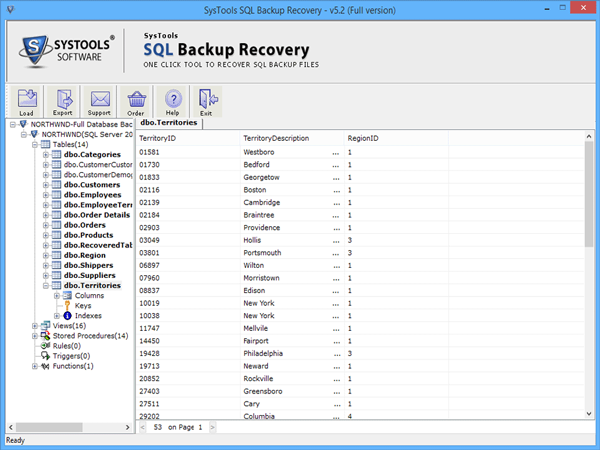
- After previewing the recovered file, click on "Export" button to save the database.
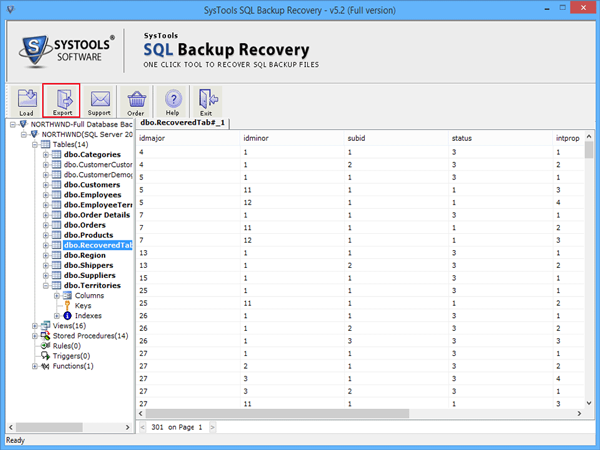
- There are two options to export
SQL Server Database: Directly save on SQL Server database.
SQL Server Compatible Script: Save on local machine.
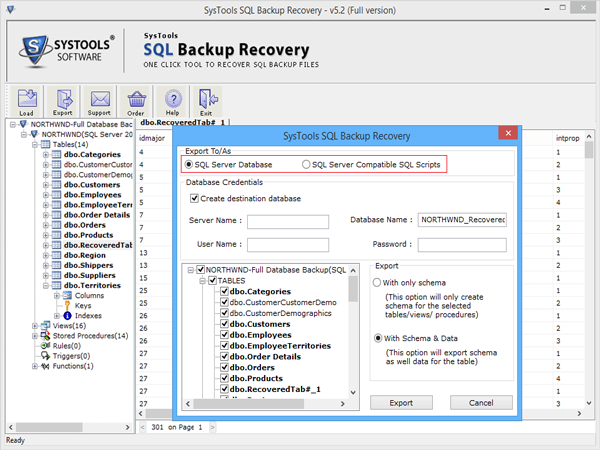
- Click on "SQL Server database" and fill the database credentials like server name, database name, user name and password etc.
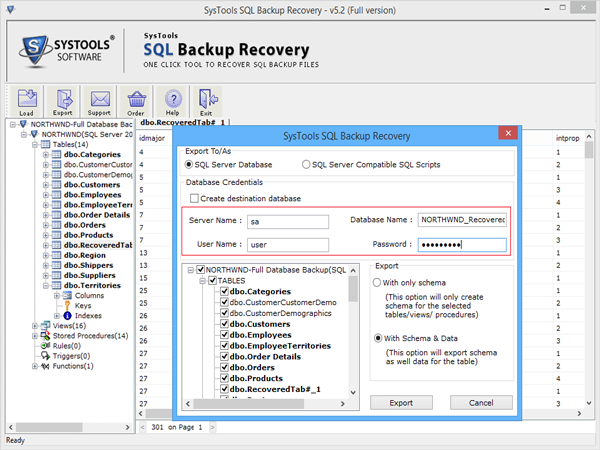
- Click on SQL Server compatible script to export the recover file as a script file.
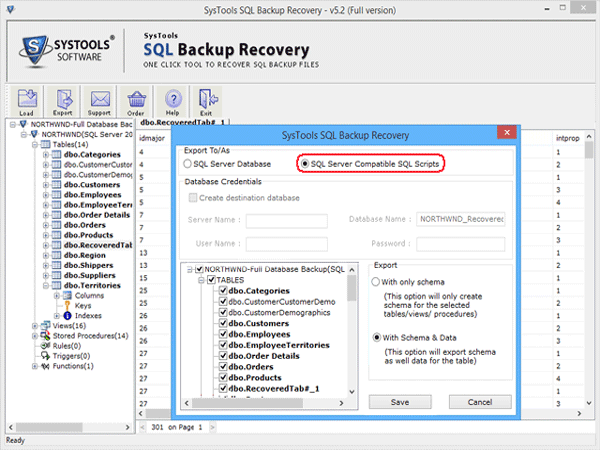
- Select the export option
With only schema: with the help of this option, you can export the only schema of selected database.
With Schema & Data: It allows you to export the schema as well as data of tables.
Click on "Export" button.
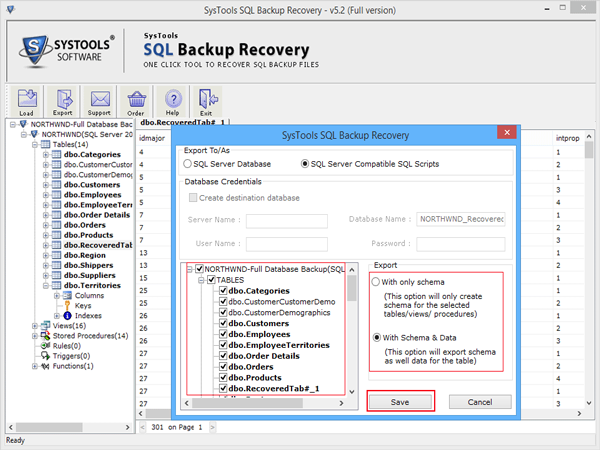
- After clicking on export button, it shows the message that you want to export deleted records as well. If Yes then click on "Yes" button otherwise click on "No"
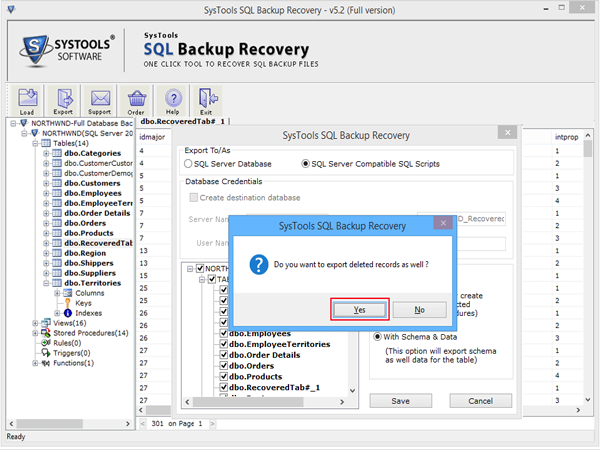
- Select the location where you want to export it.
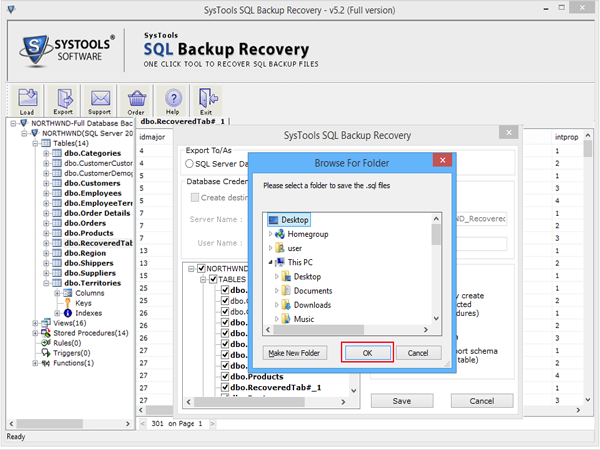
- After completing the export process it will show the script file location and click on "Finish" button